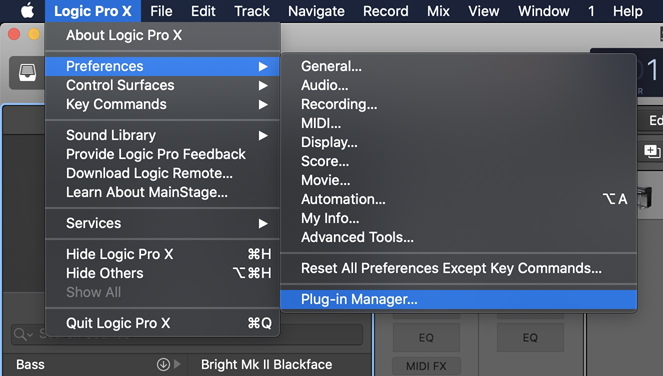Reset all Audio Units in
Logic Pro 10.6.3 (or later) and MainStage
If you can't find a recently
installed Syntheway plug-in in the Plug-In Manager in Logic
Pro or MainStage, try resetting all Audio Units using the
Logic Pro Plug-in Manager. Resetting Audio Units in Logic
Pro also resets them for MainStage.