Logic Pro Sampler
(Formerly EXS24 Sampler)
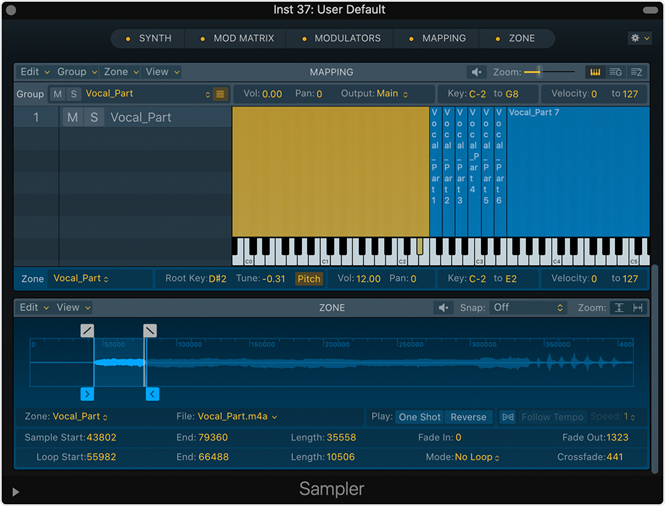
Sampler is a
sophisticated software sampler with which you can quickly
create multisample instruments using drag-and-drop
workflows.
Audio files,
called samples, are combined into tuned, organized
collections called sampler instruments. A sampler instrument
is the file type that is loaded into Sampler with the
plug-in Settings pop-up menu. When you choose a sampler
instrument, the associated audio files are automatically
located on the hard disk (or disks) and are loaded into your
computer’s RAM. You play and record the loaded sampler
instrument in the same way as any software instrument.
Sampler is fully compatible with EXS instrument libraries.
The Sampler
interface is contained in a single scrolling window, with
shortcut buttons shown in the Navigation bar at the top. You
can show or hide sections (panes) of the interface and can
use the Navigation bar buttons to resize and quickly
navigate between panes.
-
Synth pane: This
pane contains synthesis options that you use to set
global pitch, filter, pan and volume settings for your
sounds.
-
Mod Matrix pane:
This pane contains modulation routing options that you
can configure to affect the playback of your sounds.
-
Modulators pane:
This pane contains LFO and envelope modulators that you
use to control the pitch, amplitude, and filter settings
of your sounds. These modulators can be routed to
parameters in the Mod Matrix.
-
Mapping pane: You
use this pane to create and edit sampler instruments,
and to set and control group and zone parameters.
-
Zone pane: You use
this pane to edit individual samples (zones) within
sampler instruments.
Use the
Navigation bar shortcut buttons
In Logic Pro, you can
use the Navigation bar shortcut buttons to hide or show
panes within the Sampler interface, to quickly navigate
between visible panes, and to resize panes within the
visible area. The Navigation bar Action pop-up menu provides
commands used to manage synthesizer parameter and mapping
data.

Navigation
bar parameters
Navigation
buttons: Use to view, and scroll to panes. Double-click to
switch pane zoom levels. Click the LED to hide panes. Drag
samples here to add them. You can do the following:
-
Click a navigation
button to scroll the main UI to the corresponding pane.
-
Click the yellow LED
inside a navigation button to hide the corresponding
pane.
-
Click the navigation
button of a hidden pane to show the pane and
automatically scroll to it.
-
Double-click a
navigation button to expand the corresponding pane
vertically. The pane expands to the maximum useful pane
height, in proportion to the height of other open panes
and the overall height of the plug-in window.
-
Double-click the
navigation button of a vertically expanded pane to
reduce the pane to its default height or to a height
that you have set.
Tip: You can resize
panes vertically by moving the pointer over the boundary
between panes until it becomes a handle, then dragging the
handle.
Note: You can
directly drag one or more samples onto the Navigation bar to
create new groups and zones.
Use the
Navigation bar Action pop-up menu
In Logic Pro, you can
use Navigation bar Action pop-up menu items to perform synth
parameter handling and import commands.
These commands include
functions that were used in the precursor to Sampler, the
EXS24 mkII. To explain, the former EXS Instrument is now
known as a mapping. The former EXS Setting is now referred
to as synth parameters. If you prefer to work with these
elements, you can use the Navigation bar Action pop-up menu
commands.

Sampler Navigation bar,
showing the Action pop-up menu at the far right.
You can choose any of the listed commands from the
Navigation bar Action pop-up menu to perform these
operations:
-
Initialize Synth
Parameters: Recalls a neutral setting for all parameters
in the Synth, Mod Matrix, and Modulators panes. This
provides a clean slate when you are adjusting the
parameters of your sampler instrument.
Note: This does not
affect the existing mapping.
-
Copy Synth
Parameters without Mapping: Copies all current parameter
values from the Synth, Mod Matrix, and Modulators panes
to the Clipboard.
-
Paste Synth
Parameters without Mapping: Pastes all parameter values
of the Synth, Mod Matrix, and Modulators panes stored in
the Clipboard into another sampler instrument.
Note: This does not
affect the mapping of the target instrument.
Note: This does not
affect the mapping of the target instrument.
Note: This does not
affect existing Synth, Mod Matrix, and Modulators pane
parameter values.
Note: This
does not affect the Synth, Mod Matrix, and Modulators pane
parameter values of the target instrument.
Folder Paths
for
Syntheway Sample Libraries (.exs Instruments) in Logic Pro
/ MainStage (Sampler / Alchemy) and
GarageBand (AUSampler):
Copy the Syntheway EXS
Sample Library folder into your
“Sampler Instruments”
folder
By default, Logic, MainStage and GarageBand create a folder upon
installation in the following file paths:
Logic (Sampler, Alchemy):
Macintosh HD/Library/Application Support/Logic/Sampler
Instruments/
MainStage
(Sampler, Alchemy):
Macintosh HD/Library/Application
Support/MainStage/Sampler Instruments/
GarageBand (AUSampler):
Macintosh HD/Library/Application
Support/GarageBand/Instrument Library/Sampler/Sampler
Instruments
Other file paths can include:
Logic
(Sampler, Alchemy):
Macintosh HD/Users/<USERNAME>/Music/Audio Music
Apps/Sampler Instruments/
MainStage
(Sampler, Alchemy):
Macintosh HD/Users/<USERNAME>/Library/Application
Support/MainStage/Sampler Instruments/
GarageBand
(AUSampler):
Macintosh HD/Users/<USERNAME>Library/Application
Support/GarageBand/Instrument Library/Sampler/Sampler
Instruments
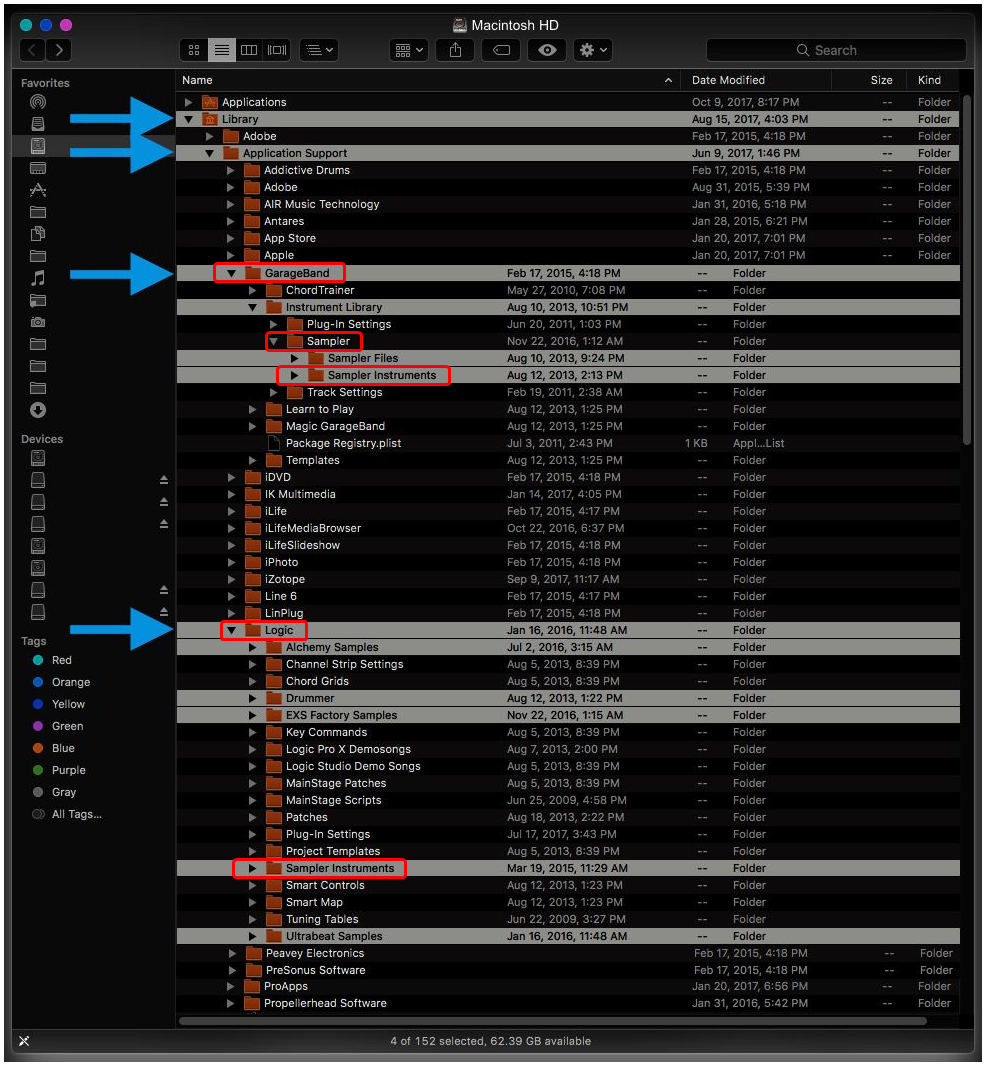

EXS24
backwards compatible: Backwards compatible with the
legendary EXS24, those heavily invested in that eco-system
will find everything has now just been smoothly transferred
over. Even with all of the new tech that has been injected
into Sampler, I have thus far had no issues running software
instruments made throughout the years on EXS24. Sampler uses
the same file extension as EXS24 and stores/accesses
custom-made software instruments via the same default
location on your hard drive.
Syntheway
EXS24 MkII Sample Libraries
for
Apple Logic Pro Sampler, GarageBand
AUSampler (macOS ), Ableton Live Sampler,
Steinberg HALion,
MOTU MachFive 3, Presence XT
Sampler
-PreSonus
Studio One 3 Professional- (macOS &
Windows), E-MU Emulator X3 and Image-Line DirectWave Player for Windows.

Audio Units™ is a trademark of Apple
Inc.
DirectWave
Player™ is a trademark of
Image-Line
Live™
and Sampler™
are trademarks of
Ableton AG
Logic Pro® Sampler and
EXS24™
are trademarks of Apple Inc.
Kontakt
™ is a trademark of
Native Instruments GmbH
VST
is a trademark of Steinberg Soft- und Hardware GmbH
HALion™ is a trademark of
Steinberg Soft- und Hardware GmbH
GarageBand® and AUSampler™
are registered trademarks of Apple Inc.
Studio One™ and Presence XT™ are trademarks of PreSonus Audio
Electronics, Inc.
Mac
®,
macOS®, OS X®
are a trademark of Apple Inc.,
registered in the U.S. and other countries.
Windows 7™, Windows 8™, Windows 10™ are
either a registered trademark or a trademark of Microsoft
Corporation in the United States and/or other countries.

