|
|
| 
|
|
MakeMusic Finale 2014
Browse and Assign a Magnus
Choir VST Preset
Setting Up A Patch Change On Playback
Finale allows
you to add mid-score instrument changes automatically, along with an
expression that applies a patch change when using MIDI (or VST) for playback.
These instructions tell you how to create an expression marking that produces
a patch (Preset) change during playback of Magnus Choir VSTi. The following
information is only applicable
for Finale 2014. For
Finale
2012 click here,
Finale
2011 click here
and
Finale
2010 here. For
Finale PrintMusic 2011 here.
To set up a patch change on playback
Edited: Solved!, Magnus Choir 2.1
features its own preset manager
-
Click the
Expression tool  . .
-
Click on, above, or
below the note at which you want the patch to
change. The Expression Selection dialog box appears.
If you’ve previously created the patch change
marking, double-click it. The expression appears in
the score, where you can adjust its position.
(Click
on image below to enlarge)
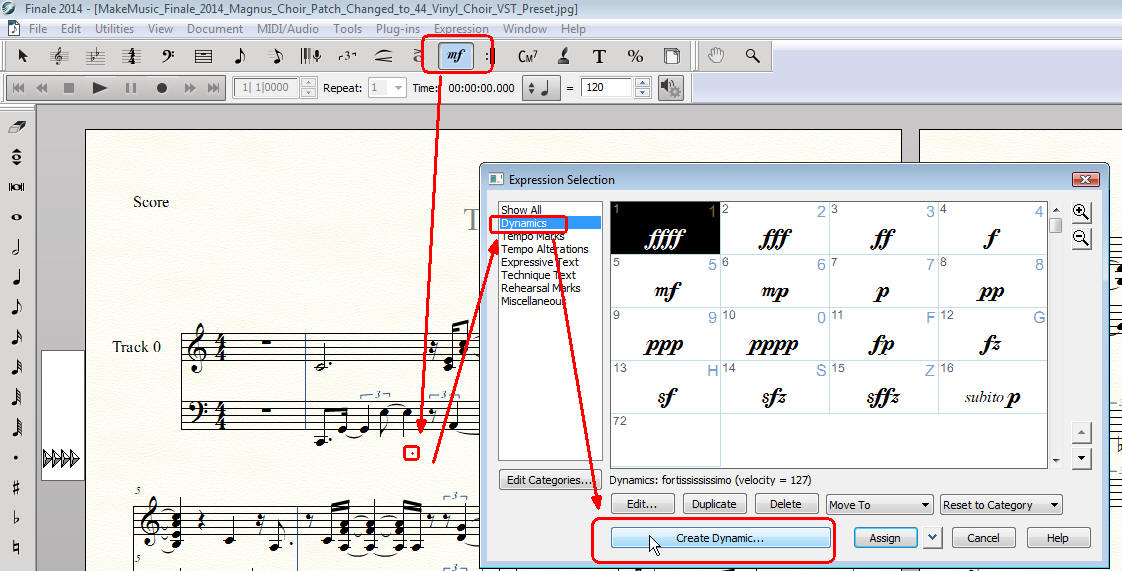
-
Select Dynamics
and Click Create.
The Expression Designer dialog box appears.
-
Go to Playback
box, then Type and select Patch. Below
Go to (“To Clarinet,” for example). You can
label the patch change any way you like, or you can
leave the text box empty (if you want no graphic
marking at all).
-
Click the Playback tab.
The playback options appear.
-
Choose Type > Patch.
-
The Patch drop-down
list appears,
choose the type of patch change needed, select the
appropriate Bank and Program changes. For example in
GM type the
Magnus Choir preset number that you wish (i.e.
44 Contrabass for 44 Vinyl
Choir). See here
the Magnus Choir full presets list numbers to
assign the equivalent to each General MIDI
(GM) number.
-
Choose Patch by
selecting Program Change
(Click
on image below to enlarge)
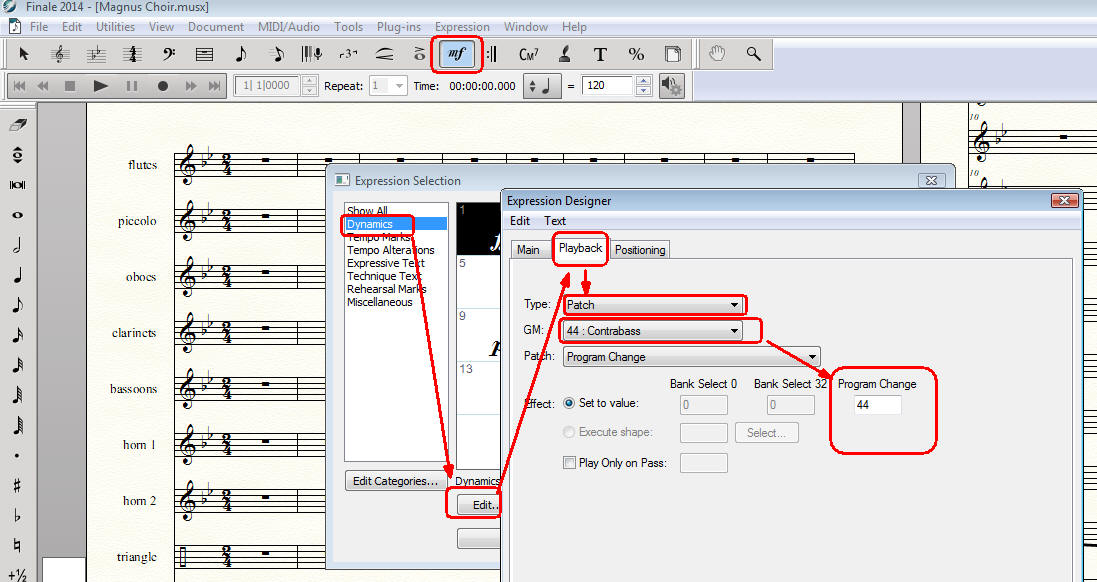
-
Click OK or Select or Assign in
each dialog box until you return to the document.
Depending on your playback settings, you may need to
begin playback at a measure prior to the patch
change for it to take effect. To avoid this problem
you can set Finale to “chase” the patch changes up
to the point where you’re beginning playback. That
is, Finale will quickly scan the piece all the way
from the first measure, noting (and transmitting to
your MIDI keyboard) any patch changes along the way,
so that playback always begins using the current
patch.
(Click
on image below to enlarge)
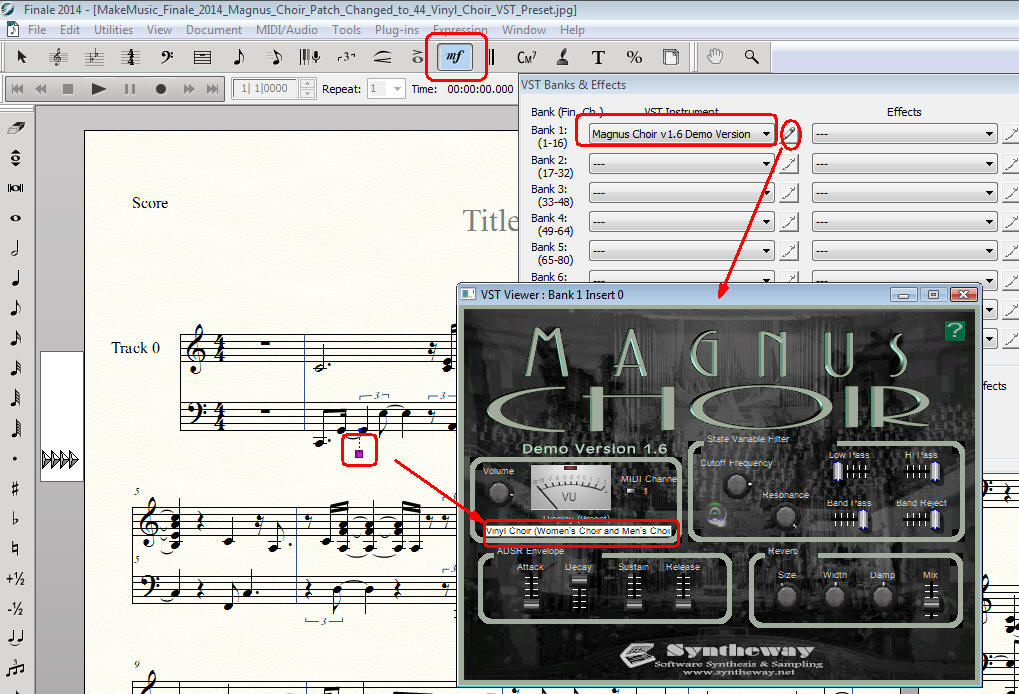
-
Note: No matter what the “GM” shows
you, i.e. # 44 “Contrabass” because it’s GENERAL
MIDI numbers. In fact, the number 44 in Magnus Choir
responds to “Vinyl Choir” as in the example.
Magnus Choir Presets List
To Assign To Patch Progam Change #
Preset Sounds List
Type in
GM (General MIDI List) the Magnus Choir related
number preset:
01.- Abbey Ghost 00:00
02.- Ad Infinitum Formant 00:13
03.- Ad Libitum Chorale 00:43
04.- Aeternus Lux Lucis 01:08
05.- Alchemical Signals 01:38
06.- Angelic Vox 02:03
07.- Angels Between Us 02:17
08.- Apocalyptic Chamber 02:37
09.- Astral Singers 03:04
10.- Aurum Vox Pad 03:30
11.- Birds Sonic Sweep 03:47
12.- Caelestis Kingdom 04:01
13.- Celestial Choir 04:34
14.- Choral Ensemble 04:58
15.- Choralis Pad 05:17
16.- Cinematic Padilius 05:41
17.- Cosmic Odyssey Voice 06:19
18.- Cryogenic Dimension 06:46
19.- Dark Cantus 07:10
20.- Digital Voice 07:24
21.- Dystopian Chorus 07:31
22.- Elves Land 08:08
23.- Enchanted Goblins 08:23
24.- Ethereal Voices 08:45
25.- Guardians Of Limbo 09:17
26.- Lost Souls In The Dark 09:34
27.- Male & Female Aahs 09:53
28.- Morph Dreams 10:41
29.- Morphed Vowels 10:49
30.- Mystical Vowels 10:58
31.- Nebula Dark Atmos 11:06
32.- Necromancer Summons 11:25
33.- Neo Choir 11:40
34.- Octave Aahs Choir 12:00
35.- Octave Vox Pad 12:13
36.- Oniric Sequences 12:23
37.- Oohs Choir 12:45
38.- Psychedelic Vox 13:12
39.- Psychomanteum Reso 13:43
40.- Quasi Spatial Voices 14:10
41.- Relaxing Paradise 14:42
42.- Restless Spirits 15:11
43.- Sanctus Holy Chant 15:29
44.- Sonorous Skies 15:42
45.- SopranVox C4-C6 16:03
46.- Spatiotemporal Atmos 16:12
47.- Spectral Hell 16:55
48.- Synthetic Chorus 17:02
49.- Synthesized Vocals 17:25
50.- Underworld Embryos 17:56
51.- Vinyl Chorus 18:47
52.- Voices In The Mist 19:11
53.- Vowelled Soundscape 19:21
54.- Vox Vocis Texture 19:39
| | |

